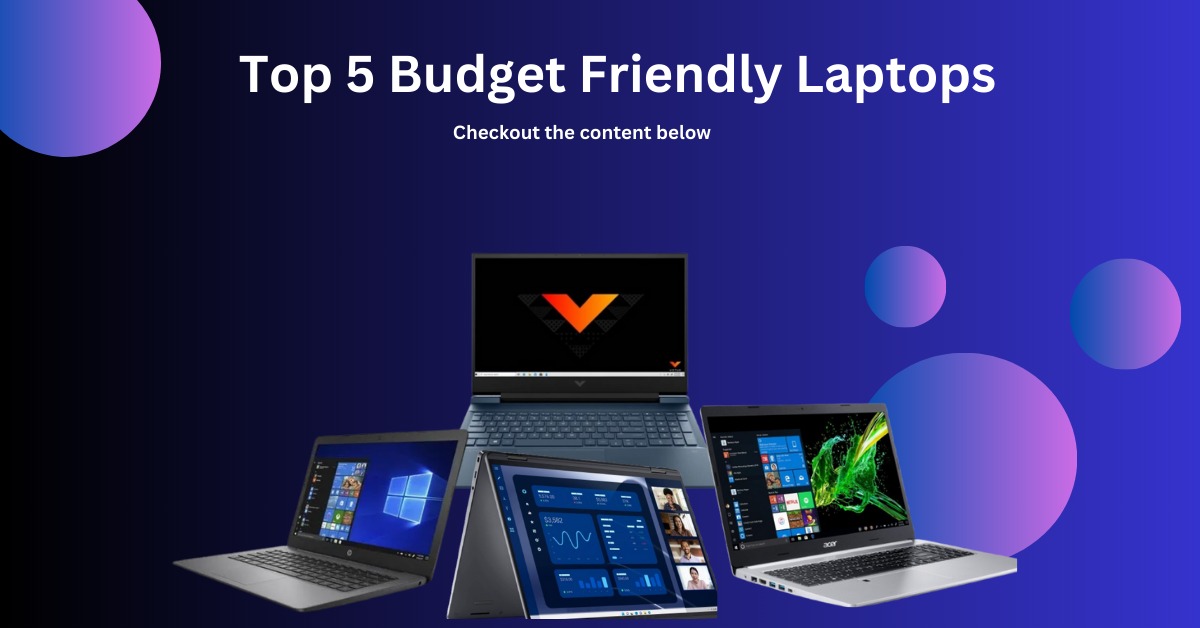When it comes to getting the most out of your computer, it’s essential to understand how to maintain optimal performance. Whether you’re using Windows 10, Windows 11 or any version of the operating system, ensuring that your system runs smoothly will improve your overall computing experience. This blog will help you understand what performance windows are and provide tips to prevent your computer from running slow.
What are Performance Windows?
Performance windows refer to specific conditions under which your system’s performance is evaluated or optimized. These periods may include activities such as running multiple applications, gaming, or booting up your system. Understanding how your system performs during these times helps identify areas for improvement and ensures your PC meets expectations.

Why Your Computer Might Be Running Slow
There are several factors that can cause to a computer running slow:
- System Specs: Your PC’s hardware, like the processor (CPU), memory (RAM) and storage are directly impacts performance.
- Background Processes: Every time you start your computer, there are a lot of processes running in the background—system updates, security scans, and apps loading up. While these are important, they can consume valuable resources and make your computer run slow if there’s too much happening at once.
- Storage Space: If your hard drive is almost full, your system may struggle to operate efficiently. Switching to a solid-state drive (SSD) can make a huge difference because it improve speed and reduce lag.
- Software Updates: Windows frequently releases updates that help improve system performance. Skipping these updates can cause your system to lag over time because important fixes and upgrades are missing.
How to Improve Your Performance Windows
Here are a few simple steps you can take to optimize your performance of windows:
- Close Unnecessary Programs: Open up the Task Manager and check which apps are taking up the most system resources. If there are programs you don’t need open, close them to free up space and processing power.
- Stay Updated: Ensure that you are consistently updating your Windows operating system.. These updates often include performance enhancements that help keep your system running smoothly.
- Clean Up Your Hard Drive: Use Windows built-in Disk Cleanup tool to remove temporary files and clear up space on your drive. This can help improve performance, especially if your storage is getting full.
- Upgrade to an SSD: If you’re still using a traditional hard disk drive (HDD), upgrading to an SSD can be a game-changer. It’s one of the best ways to improve your system’s speed and make sure your performance windows are as fast as possible.
- Check for Malware or Viruses: Malware can slow your system down. Run a full scan using Windows Defender or a third-party antivirus program.
Conclusion
Understanding and optimizing your performance windows is key to improving your computer’s overall performance. By keeping an eye on what’s running in the background, updating your system regularly, and upgrading your hardware when needed, you can keep your PC running smoothly and avoid the frustration of a slow computer. With a few simple changes, your system can perform at its best, ensuring that you get the most out of your computing experience.
Also Read: Start Your Career with Entry Level Cyber Security Jobs